
The Aged Receivables report provides information on selected accounts at a certain point in time. It details outstanding invoices and receipts by Bill To Party and Currency, as well as totals for overdue invoices and the bill to party's on-account balance.
1. In the main menu, select Billing, Reports, then Aged Receivables. The Aged Receivables page opens.
2. Filters can be applied to limit the results. Fields marked with a red asterisk * are required.

|
Bill to Party |
A Bill To Party can be selected to filter the results. |
|
Currency |
A Currency can be selected to filter the results. |
|
Reporting As At |
Select a date
to run the report as if it were that date. All results, including
number of days overdue, will be reported based on the selected date.
The date can be entered manually, or selected from the calendar lookup
|
|
|
While invoices issued after this date will not be included, any posted receipts related to those invoices will be included as part of the on-account balance. |
|
Invoices Older Than |
Enter a number of days to only include invoices older than a certain age, determined as of their due date. |
|
Report Type |
Select the type of report. |
|
•Summary |
All values will be summed up by Bill to Party and Currency. A detailed breakdown is available by clicking the View Details link in the Action column. |
|
•Detailed |
All values are presented individually. |
3. Click Search to generate the report. The results appear in the panel below.
Summary Report

The Summary Report panel lists the results of the search. The Current column lists the total remaining balance on invoices that have been issued but are not yet due, as well as any posted receipts related to invoices issued after the report date. The 1-30 through 120+ columns list the total remaining balance on invoices that are overdue within each age range and receipts with remaining on-account balances posted within that period.
Only the relevant versions of receipts are included. Receipts that have been reversed, either directly or as part of a reallocation, are not included, nor is the reversal receipt itself. If a receipt has been reallocated multiple times, only the most recent is included.
The Total line is available when a single Currency has been selected. The totals are based on all results of the search, and will not be affected by any filters applied to the grid columns.
Click View Details in the Action column to view a detailed breakdown. The Aged Receivables Detail window opens.

|
Bill To Party |
Displays the selected Bill To Party. |
|
Reporting as at |
Displays the report date selected in the Reporting as at filter in the Search Criteria. |
|
Invoices Older Than |
If a value has been specified in the Invoices Older Than filter in the Search Criteria, it will be displayed here. |

The Aged Transactions grid lists the transactions for the selected Bill to Party and Currency. The Current column lists the invoice values that have been issued but are not yet due, as well as any posted receipts related to invoices issued after the report date. The 1-30 through 120+ columns list the invoice values that are overdue within each age range and receipts with remaining on-account balances posted within that period.
Only the relevant versions of receipts are included. Receipts that have been reversed, either directly or as part of a reallocation, are not included, nor is the reversal receipt itself. If a receipt has been reallocated multiple times, only the most recent is included.

The On Account Balance grid lists unallocated amounts from individual receipts for the selected Bill to Party and Currency.
Click Close to close the window.
Detailed Report

The Detailed Report panel lists the results of the search. The Current column lists the total remaining balance on invoices that have been issued but are not yet due, as well as any posted receipts related to invoices issued after the report date. The 1-30 through 120+ columns list the total remaining balance on invoices that are overdue within each age range and receipts with remaining on-account balances posted within that period.
Only the relevant versions of receipts are included. Receipts that have been reversed, either directly or as part of a reallocation, are not included, nor is the reversal receipt itself. If a receipt has been reallocated multiple times, only the most recent is included.
The Total line is available when a single Currency has been selected. The totals are based on all results of the search, and will not be affected by any filters applied to the grid columns.
4. The following detail pages are available throughout both reports.
•Click a Bill To Party link to open the Bill To Party detail window.
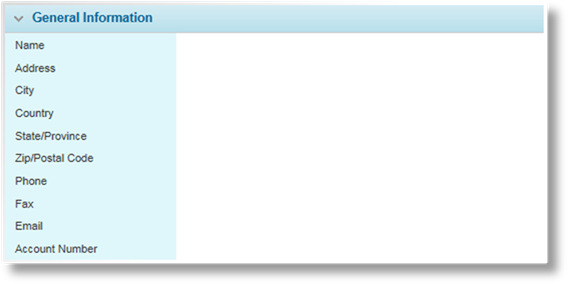
The General Information panel displays the details of the Bill To Party, such as the name, address, phone number, fax number, email address, and account number. Click Close to close the window.
•To view the details of an invoice transaction, identified as Invoice in the Type column, click a link in the Number column of the Detailed Report or Aged Transactions grids. The Aged Transaction window opens with the invoice details.
•To view the details of a receipt transaction, identified as Cash Receipt, Refund, Reversal, or Reallocation in the Type column, click a link in the Number column of the Detailed Report or Aged Transactions grids, or the Receipt Number column in the On Account Balance grid. The Aged Transaction window opens with the receipt details.