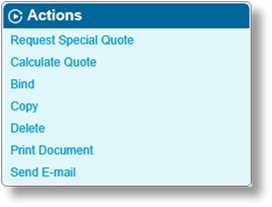
The Actions widget lists the available actions that can be taken on the transaction in its current status. Below are some general descriptions of each action.
The available actions are determined by the type of transaction, the status of the transaction, the availability of items to work with (such as e-mails and documents), and the user's security roles. The Submission and Policy Statuses section details each transaction and status combination, and what actions are generally available for each.
If no actions are available for the current transaction and status, the Actions widget is not displayed.
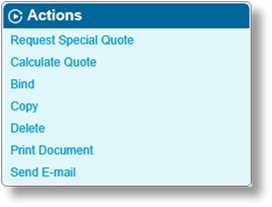
|
Unlock |
When a policy term has been locked, either manually using the Lock action, or automatically as part of a web service integration configuration, this action will unlock the term. |
|
|
If the term was locked by an automatic process, it should unlock when the process completes. Manually unlocking the term in such a case could result in the loss of changes or other unexpected results. |
|
Request Quote |
If one or more details of a submission need to be approved by the underwriter, this action submits it for review. |
|
Request Special Quote |
If the current quote is inadequate, the submission can be returned to the underwriter with a request for a customized quote. |
|
Accept Compliance |
If a submission has been flagged for possible violations of trade sanctions, a user with compliance authority must review the submission. This action indicates that the submission is acceptable. |
|
Reject Compliance |
If a submission has been flagged for possible violations of trade sanctions, a user with compliance authority must review the submission. This action indicates that the submission is not acceptable. |
|
Calculate Quote |
Saves the transaction, evaluates all appropriate calculated fields, performs validations, and generates quotes. |
|
Create Quote Version |
Creates a duplicate of the current transaction where changes can be made to produce an alternate quote. |
|
Issue Quote |
This action sets a submission to Quoted status, ready for review and possibly binding. |
|
Decline |
Rejects and closes a submission. |
|
Cancel |
Begins the process of cancelling a bound transaction. |
|
Reinstate |
Begins the process of reinstating a cancelled transaction. |
|
Endorse |
Bound transactions cannot be modified. This action creates an Endorsement to make changes to the current coverage. |
|
Adjustment |
Creates an Adjustment transaction to adjust the coverage for a specific period. |
|
Renew |
Creates a Renewal transaction to extend the coverage period. |
|
Bind |
Binds a transaction. |
|
Request Bind |
Indicates the current quote is acceptable, and submits a request for the underwriters to bind the policy. By default, underwriters have the right to manage Bind Requests, so the Issue Quote and Bind options are shown instead of Request Bind. |
|
Copy |
Creates a copy of the current transaction, creating a New Business submission with identical information. |
|
Lock |
Locks the current policy term. No changes can be made to any transaction within the term, including the transaction, client, or billing details, as well as notes, documents, e-mails, or attachments. Users can still navigate through the transactions to review details, but navigation will not trigger any save or quote calculation actions. A locked transaction can be copied. |
|
|
The term may also be locked by automatic configurations such as web service integrations. |
|
|
The term can be unlocked using the Unlock action. |
|
Delete |
Deletes the current transaction. Bound, Declined, and Cancelled transactions cannot be deleted. |
|
Void |
Available for Endorsement and Adjustment transactions in Bound status. This action voids the transaction and reverses its effects on the term. |
|
|
This option is only available in the last term of the policy, and only for the most recently bound transaction in the term. Existing Void and Offset transactions are not counted, so multiple transactions can be voided by working backward from the most recent. |
|
|
On initiating the void process, a reason must be provided. When the process is confirmed, a bound Offset transaction is created to reverse any premiums, taxes, and commissions from the original transaction. The new transaction will be a duplicate of the voided transaction, other than the reversed values and no attached files, e-mails, documents, or notes will be duplicated. The Void and Offset transactions are both locked and cannot be edited. |
|
|
As the removal of a voided transaction may affect existing quotes, some transactions within the term may be reset to Incomplete status. This will affect Endorsement, Adjustment, and Cancellation transactions in Quoted, Underwriting Required, Referred, Special Quote Requested, or Bind Requested status. On opening one of these reset transactions, a message will inform the user that the transaction must be re-quoted. |
|
Replace |
Available for Endorsement and Adjustment transactions that have been Voided. This action creates a duplicate transaction of the same type, which can be quoted and bound. All data is duplicated, except for attached files, generated documents, and e-mails. The new transaction may be given a new Endorsement No or Adjustment No if the original number has been assigned to another transaction. |
|
|
Only one replacement can exist for a single voided transaction. |
|
Confirm Cancellation |
Completes the cancellation of a bound transaction. |
|
Calculate Refund |
Calculates the refund, if any, resulting from cancelling a bound transaction. |
|
Confirm Reinstatement |
Completes the reinstatement of a cancelled transaction. |
|
Print Document |
Opens the New Document screen to print any documentation available at the current stage of the submission process. For more information, please see the section on Printing Documents. |
|
Send E-mail |
Opens the New E-mail window to select a template for sending an e-mail related to the current submission or policy. For more information, please see the section on Sending E-mails. |
|
e-Signature |
This is a custom action that may have any label, as defined in the product. This action generates a document and opens a window to digitally sign the document through a certification service. For more information, please see the section on Digitally Signing Documents. |